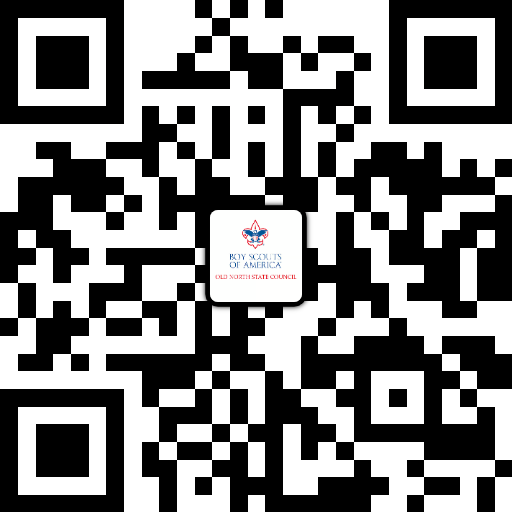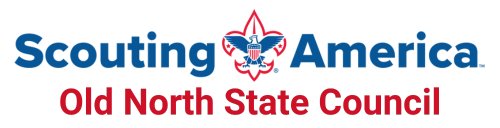Email-based communications are difficult to operate and maintain. Plus, the recipients may miss on important email if it doesn’t get viewed right away or goes to the spam folder.
Our communications are now on the “ONS-Hub” – a progressive web-based application from a company called Inspire Hub. It is better, safer, and faster way to engage! The ONS-Hub reduces the risk of missing critical information and allows you to receive information that is personal, accessible, and most importantly, secure.
“Progressive” means that the application is always updated and you do not have to manually update like applications downloaded from the Play or App Store. You don’t download an app, just click on the QR code below and register. You can have an icon on your phone or desktop to access the hub when you want. Update your profile to include you phone number and select which topics you want to receive notifications for and in what form (email, text, etc).
Stay connected on the news you choose.
Use QR code below to join.
Or click here to register via a web browser.
Options When you get to the HUB!
1. REGISTER: You can do this from the home page or select the button above to jump there. It is super quick and easy! Registering allows you to fully utilize the HUB, connect with others and see all the content available to you!
2. JOIN CHANNELS (topics): You can access channels at any time from the menu (the button on the top left corner that looks like a hamburger or stack of pancakes!…Oh man, now I’m hungry!) Take some time to browse around and explore what is relevant to you. Joining channels allows you to receive/manage notifications and automatically puts new posts from those channels (topics) on your homepage feed.
3. EDIT PROFILE: You must be registered and logged in to do this. You can access your profile at any time from the left side navigation menu. Take some time to personalize your profile!
4. NOTIFICATIONS: On this page you have complete control over your notifications. You can choose when you receive the newsletter email. Selecting the bell next to the channels listed (only the channels you are joined to) will mute or un-mute the channel and the 3 dots always show more specific options. Remember, you can come back and change these at any time!